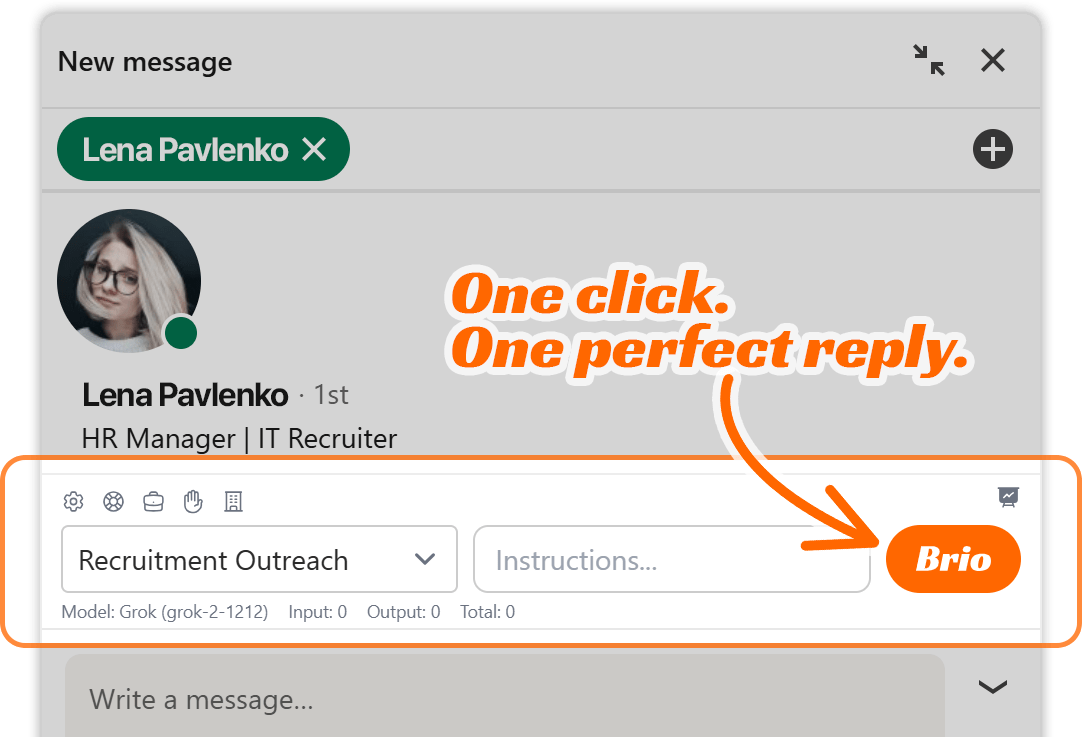Even though Brio is designed to be intuitive and reliable, users may occasionally encounter issues—especially when integrating with LinkedIn’s messaging interface or working with external AI providers. This section walks you through the most commonly reported problems, their causes, and actionable steps to troubleshoot and resolve them effectively.
Issue 1: Extension Not Responding
Description
A frequent point of confusion for users is when Brio fails to respond or appear within the LinkedIn messaging interface. In most cases, this manifests as either:
- The Brio toolbar not injecting into the LinkedIn message thread
- The message composition area remaining static, with no sign of Brio’s orange “B” button
- The response generation getting stuck on “Generating…” without ever completing
This can be particularly frustrating when you’re in the middle of an outreach sequence or waiting for Brio to help continue a thread with a prospect.
Causes
There are several underlying causes for this type of behavior:
- Session timeout or tab inactivity: Browsers, especially Chrome and Edge, often suspend inactive tabs after extended periods to preserve system resources. If Brio was open in an inactive tab for a long time, it may appear frozen or non-responsive upon return.
- LinkedIn DOM changes: LinkedIn frequently updates its UI. These updates can momentarily interfere with how browser extensions like Brio detect and interact with key elements, especially the messaging bubble.
- Brio injection conflict: Occasionally, Brio might not inject properly due to timing issues when loading the LinkedIn page, especially under heavy network usage or system load.
- Brio extension configuration errors: If your engagement profile was just updated or saved, Brio might not reflect the changes until the extension is reloaded or the page is refreshed.
Solutions
Here are practical steps to resolve these issues quickly:
- Refresh the LinkedIn tab
The most reliable fix is also the simplest: refresh the browser window. This forces Brio to re-initialize and inject itself into the messaging interface. In over 80% of cases, this resolves non-responsiveness. - Ensure LinkedIn is fully loaded before using Brio
Wait for all LinkedIn UI elements to finish loading before clicking into the messaging tab. Brio depends on certain elements being present in the DOM, and if they’re still rendering, injection might fail. - Switch message threads
Sometimes the issue is thread-specific. If you don’t see the Brio button in one message, try switching to a different conversation. This can reset the extension’s detection loop and force a recheck. - Restart Brio manually
Disable and re-enable the extension via your browser’s extension panel (e.g.,chrome://extensions/in Chrome). Alternatively, close and reopen the browser entirely. - Clear LinkedIn cache
Cached scripts from LinkedIn can sometimes cause conflicts. Clearing the browser cache or using an incognito window can help isolate the problem. - Check your Internet connection
If Brio is stuck on “Generating…” or not submitting your prompt, ensure you’re connected to the internet. Brio relies on real-time API communication with your selected AI model provider. - Update the extension
If Brio has recently shipped updates, the extension may require a full reload or browser restart to reflect new behavior. Make sure you’re using the latest version. - Verify engagement profile settings
Navigate to your Brio settings > Engagement Profiles and check whether a valid API, model, and communication style are defined. If anything appears incomplete or broken, reset the values and save again.
Pro Tips to Prevent Recurrence
- Refresh habitually
Get into the habit of refreshing LinkedIn tabs after long periods of inactivity, especially before engaging in high-volume outreach. - Experiment with conversation environments
Brio may respond more quickly in newer or less populated conversation threads. If a particular thread is unusually long, try testing Brio in a fresh one. - Vary your “Communication Style”
Brio uses the communication style field to influence tone and message structure. Occasionally, corrupted or overly long entries can lead to performance degradation. Try shortening or tweaking the wording of your style preferences and resaving your profile. - Use one active LinkedIn tab at a time
Having multiple open tabs with active LinkedIn sessions can create injection race conditions. Stick to one tab when possible.
Issue 2: AI Provider Errors
Description
Another major source of confusion is when Brio’s response generation process fails due to errors from the underlying AI provider (e.g., Grok, OpenAI, Gemini, DeepSeek). This may look like:
- A persistent “Generating…” status that never resolves
- An abrupt error message (if Brio displays one)
- A response with no text output
- Sudden behavior changes after switching models
Since Brio supports multiple AI providers, including third-party APIs, failures are often outside Brio’s direct control but can be diagnosed and mitigated effectively.
Causes
Some of the most common causes for AI provider errors include:
- Invalid or expired API key
If your API key is expired, invalid, or improperly formatted, Brio won’t be able to communicate with the provider’s endpoint. - Incorrect model selection
Some AI providers require a specific format for the model name. If this format is wrong or unsupported, response generation fails. - Rate limits exceeded
Many APIs (including OpenAI and DeepSeek) have usage quotas or rate limits. If you exceed these, your requests may be throttled or rejected temporarily. - Syntax or token issues in prompt
If Brio generates an unusually long or complex prompt, it may exceed the token limit supported by the selected model. This usually causes the response to fail silently or truncate abruptly. - Network connectivity issues
If your internet connection drops while Brio is communicating with the AI API, the request may time out or return an error. - Provider-side outages
Occasionally, Grok or other AI services may experience temporary downtime or degraded performance, especially during peak hours or maintenance periods.
Solutions
Here’s what you can do to fix and avoid AI provider-related errors:
- Check your API key
Go to Brio > Settings > API Integration. Verify that the key is present, correctly formatted, and has the correct prefix (e.g.,sk-,xai-, etc.). If in doubt, regenerate a new API key from the provider’s dashboard. - Switch providers temporarily
If you suspect a provider is experiencing downtime, try switching to an alternative (e.g., move from Grok to OpenAI). You can do this easily in the Engagement Profile tab. - Verify model name
Double-check that the model name is valid and spelled exactly as required. For instance, use “gpt-4” instead of “GPT4” or “chat-gpt4”. - Monitor your rate usage
Log in to your AI provider’s dashboard and check your usage stats. If you’re close to your rate or usage cap, upgrade your plan or wait until it resets. - Shorten prompt length
If you’ve added very long user profiles, business context, or conversation history, try reducing their size in the Brio settings. Excessively large input content can overwhelm even high-end models. - Retry after delay
Wait 30–60 seconds and try again. Occasionally, retrying resolves transient API timeouts or rate-related rejections. - Ensure internet connectivity
Refresh your browser or test your internet by loading another site. If connectivity is unstable, switch to a wired connection or mobile hotspot to test again. - Review AI provider’s status page
Most providers publish real-time updates. If the issue is systemic (e.g., OpenAI’s status page shows a service interruption), you may simply need to wait for restoration.
Recovery Techniques
If an AI request fails, Brio will not always show an error. To ensure you don’t lose your workflow:
- Use the “Instructions” field wisely
Sometimes vague or incomplete instructions can trigger unexpected behavior. Try adding more specific guidance or breaking large goals into smaller subtasks. - Regenerate with a fresh prompt
Brio saves engagement context but adapts with each new instruction. Regenerating with a slightly different message can often yield a successful result. - Switch to a lighter model for quick replies
If you’re in a hurry, try switching to a faster, lighter model (like GPT-3.5 or Grok-1) which are less likely to hit rate limits and often return faster responses.
Pro Tips to Prevent AI Errors
- Keep backup API keys on hand
If you frequently hit limits or experience downtime, keep spare keys from multiple providers ready to plug in. - Use descriptive Engagement Profile names
Label each profile with the model and use case (e.g., “Recruitment – GPT-4” or “Outbound Polish – Grok”), so it’s easier to switch and troubleshoot later. - Don’t overload the Business Overview
While Brio’s “Business Overview” section is powerful, excessively large entries can lead to token overload. Try to keep it under 1000 words when using larger models. - Vary your Communication Style
If response behavior feels off (e.g., too wordy or generic), adjust your Communication Style field. Brio uses this field to shape tone and length. A shorter, clearer entry like “Straightforward and friendly” can sometimes solve weird response quirks.
Summary and Final Thoughts
Brio is built to support dynamic, high-quality LinkedIn outreach—but like any advanced tool, its performance can be influenced by system, platform, and provider variables. If something isn’t working as expected, chances are it’s easily fixable by refreshing your tab, rechecking your setup, or switching providers.
Many users find that experimenting with the different configuration fields—especially Communication Style, Instruction Prompts, and Engagement Profiles—not only resolves issues but unlocks richer, more personalized interactions overall.
When in doubt: refresh, retry, reconfigure.
Still stuck? Reach out to Brio support or test the platform in a clean browser environment to isolate third-party interference.