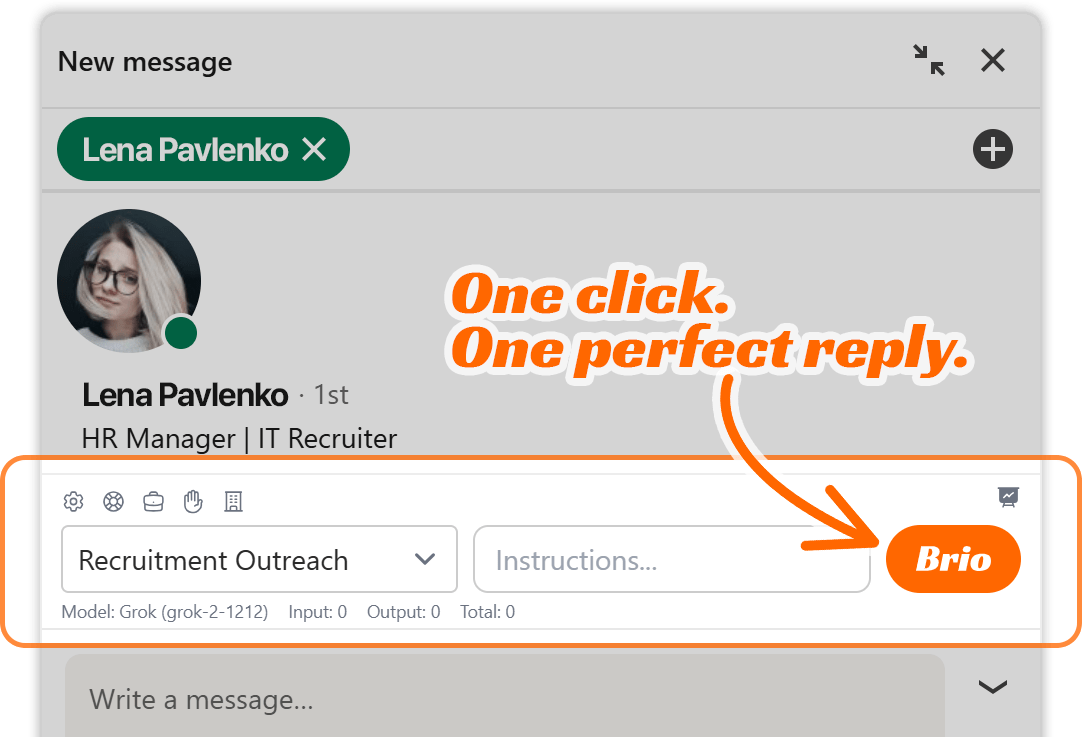Brio allows users to seamlessly integrate external AI models to personalize and automate LinkedIn messaging with high precision. Managing your API keys and integrations is a critical step in setting up Brio to function optimally with your preferred AI provider, such as OpenAI, Grok, DeepSeek, or Gemini.
This section of the documentation will guide you through:
- How to add and update API keys
- How Brio uses these keys
- Best practices for security
- Troubleshooting common API issues
- Tips for choosing the right model
Whether you’re just getting started with Brio or optimizing your existing integrations, this guide will give you the clarity and control needed to manage your API connections confidently.
Overview of API Integrations in Brio
Brio supports multiple third-party AI model providers. These integrations allow Brio to generate conversation responses, analyze profiles, extract key business insights, and recommend effective CTAs. Every engagement profile in Brio must be linked to a valid AI API key and an associated model.
Supported providers include:
- Grok (xAI)
- OpenAI (ChatGPT models)
- DeepSeek
- Google Gemini
Each of these platforms offers unique strengths. You can use multiple APIs across different engagement profiles depending on your needs.
Adding and Updating API Keys
To start using AI features in Brio, you must add an API key from your chosen provider. Here’s how to do that:
Step-by-Step: Adding a New API Key
- Open Brio Settings
- Click on the Brio icon in your extension interface.
- Navigate to the top-right corner and click on the gear icon to open Brio Settings.
- Go to the API Integration Tab
- Within the settings modal, you’ll see several tabs:
- Account & Preferences
- API Integration
- Engagement Profiles
- Data Management
- Click API Integration.
- Within the settings modal, you’ll see several tabs:
- Click “+ Add New API”
- This brings up the API provider selection and key input form.
- Select Your Provider
- Choose from Grok, OpenAI, DeepSeek, or Gemini.
- If you’re unsure which provider to use, refer to your model usage strategy or consult with your technical team.
- Enter Your API Key
- Paste the full API key as provided by your model provider.
- Keys typically start with identifiers such as
sk-,xai-, or similar.
- Save the Key
- Once entered, click the Save icon (floppy disk icon) next to the key.
- Your key is now available for use when assigning models in Engagement Profiles.
Important: API keys are encrypted and stored securely. Brio never shares or displays the full key once saved, in accordance with data privacy best practices.
Updating or Replacing an Existing API Key
If your key expires, is regenerated for security reasons, or you want to upgrade models, you can easily update it.
To update:
- Navigate to API Integration again.
- Click the Edit icon (pencil) next to the key you want to update.
- Replace the key with the new one.
- Click Save to confirm the update.
You do not need to reassign this API to Engagement Profiles—it will continue functioning with the new credentials.
Deleting an API Key
If you no longer need an API key or want to remove access to a provider:
- In the API Integration tab, find the key you want to remove.
- Click the trash can icon next to the entry.
- Confirm the deletion.
Note: Deleting a key that is currently in use by an Engagement Profile will break its ability to generate responses. Be sure to reassign the profile to another API before deleting.
Best Practices for API Key Management
1. Use Separate Keys for Testing and Production
- If possible, generate separate API keys from your provider for different environments.
- For example, use one key for testing new profiles or instructions, and another for your live outreach profiles.
2. Label Keys Clearly
- Though Brio doesn’t currently offer labeling in the UI, you can maintain a separate secure document (e.g., password manager or Notion) to track which keys are in use for which purpose.
3. Monitor Usage Quotas
- Most providers offer usage dashboards:
- OpenAI: https://platform.openai.com/account/usage
- Grok (xAI): via their developer console
- DeepSeek: platform-specific
- Gemini: via Google Cloud usage tracking
Keeping an eye on your token usage and quotas can prevent interruptions during high-volume outreach.
4. Rotate Keys Periodically
- For added security, rotate your keys every 30–90 days.
- This minimizes risk from key exposure and aligns with standard cybersecurity hygiene.
Troubleshooting Common API Issues
Even with proper configuration, you may occasionally encounter issues that prevent Brio from generating responses. Below are the most common problems and how to resolve them.
Issue 1: “No Response Generated” or “Input: 0 Output: 0”
Cause: This typically indicates that the AI model failed to receive or process the input.
Steps to resolve:
- Verify that the Engagement Profile is correctly linked to a valid API and model.
- Check that your API key hasn’t expired or exceeded usage limits.
- Confirm the model name selected is valid and available under your API plan.
- Refresh Brio or log out and back in to reinitialize the session.
Issue 2: “Invalid API Key” Error
Cause: The key was mistyped or has been revoked by the provider.
Steps to resolve:
- Recheck the format of the key (e.g., OpenAI keys must begin with
sk-). - Log into your provider dashboard and confirm the key is still active.
- Replace the key in Brio via API Integration > Edit.
Issue 3: “Model Not Found” or “Unsupported Model”
Cause: You selected a model that your API key does not support, or the model name is deprecated.
Steps to resolve:
- Review your provider’s documentation to ensure you’re using the correct model name.
- For example, Grok might require a specific version like
grok-2-1212. - OpenAI models are typically named like
gpt-4,gpt-4-turbo, etc.
- For example, Grok might require a specific version like
- Update the Engagement Profile with a supported model via the dropdown.
Issue 4: “Rate Limit Exceeded” or “Quota Reached”
Cause: You’ve hit the daily or minute-based limit set by the provider.
Steps to resolve:
- Wait and try again later (many limits reset every minute/hour).
- Upgrade your subscription plan with the provider.
- Spread requests across multiple keys if your provider allows it.
- Minimize bulk actions during high-traffic hours.
Issue 5: “Unexpected Response Format” or JSON Parsing Errors
Cause: Occasionally, the API may return unexpected output, especially during provider outages or upgrades.
Steps to resolve:
- Check the provider’s status page (e.g., https://status.openai.com).
- Reattempt after a few minutes.
- If the error persists, switch temporarily to another provider or model if available.
FAQs About API Integration in Brio
Can I use multiple API providers at once?
Yes. You can store and manage multiple API keys from different providers. Each Engagement Profile can use a different one.
Does Brio store my API keys securely?
Yes. Brio encrypts your keys on entry and never displays them again in plaintext. Always store a backup in your secure password manager.
Can I assign different models to different message threads?
Not directly. Brio’s model usage is tied to the Engagement Profile, not individual conversations. To use a different model, create a new Engagement Profile and switch to it manually during a conversation.
How do I know which model is best for me?
Brio doesn’t rank models but allows flexibility to experiment. Grok and OpenAI are popular choices for nuanced messaging; DeepSeek and Gemini offer strong technical comprehension. Let your messaging goals guide your choice.
Summary and Recommendations
Managing your API integrations properly is key to getting the most from Brio’s LinkedIn messaging automation. Here’s a final checklist to help you stay on track:
- Add new API keys via Settings > API Integration
- Keep keys up-to-date and test after updating
- Assign each key to an Engagement Profile with the correct model
- Monitor provider dashboards for quota and key status
- Handle errors by verifying model availability, quotas, and formatting
With solid API key management and awareness of common issues, you’ll ensure Brio delivers reliable, context-aware, and high-quality messaging performance—whether you’re scaling outreach or refining personal conversations.